How to Fix "Your Windows License Will Expire Soon" Error on Windows 10, 8.1 or 7.
Disable services
If you’re frequently getting "Your Windows license will expire soon" error message, you might be able to fix it simply by disabling few services.
To do that, follow these simple steps:
- Press Windows Key + R and enter "services.msc".
- Press Enter or click OK.

- When Services window opens, locate Windows License Manager Service and double click it to open its properties.
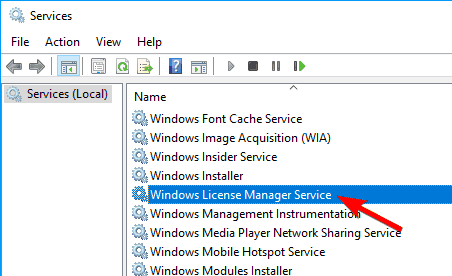
- When the Properties window opens, set the Startup type to Disabled. If the service is running, click the Stop button to stop it. Now click Apply and OK to save changes.
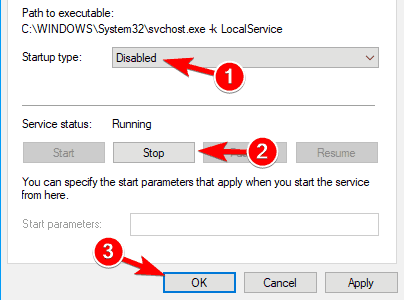
- Locate Windows Update service and double click it to open its properties. Stop the service and set its Startup type to Disabled.
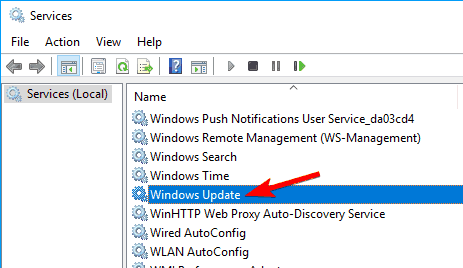
- After doing that, the problem should be resolved and you won’t see this error message any more. If you experience any problems after applying this solution, be sure to revert the changes and check if that helps.
Method - 2
Open an elevated Command Prompt. To do this in Windows, click the Start button, enter cmd in the Search box, and press "Ctrl+Shift+Enter".

- Next, type the following and hit Enter:
"slmgr –rearm"
- This will reset the licensing status.
- Restart your computer.
Method - 3
By changing your Group Policy
In order to modify the system’s Group Policy, follow the below given steps:
- Open the run dialogue box by pressing Windows Key + R. In the run box type "gpedit.msc" and hit Enter key. This will open up the Local Group Policy Editor window.
- Now, in the left pane go to the,
- At the left pane double click on the No auto-restart with logged on users for scheduled automatic updates installations.Choose Enabled and click on the Apply and OK to save all the modifications.




No comments:
Post a Comment